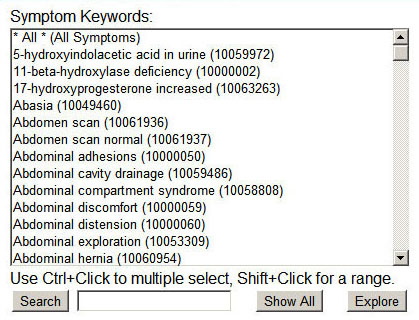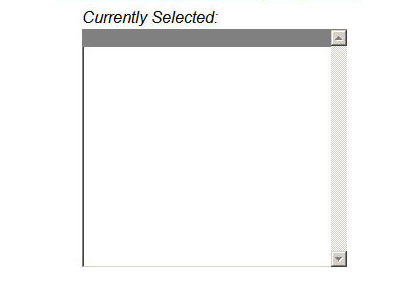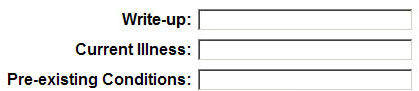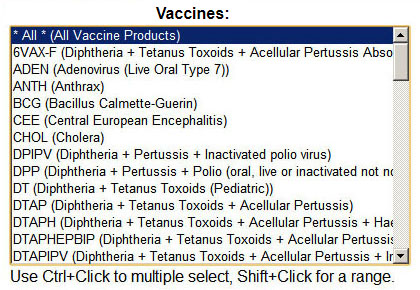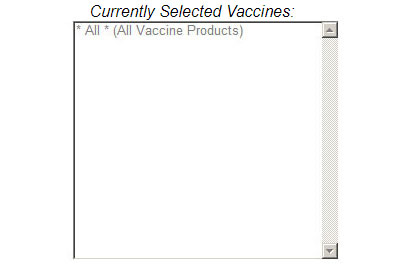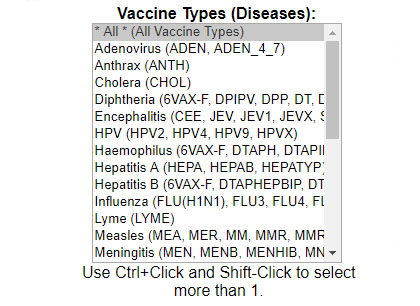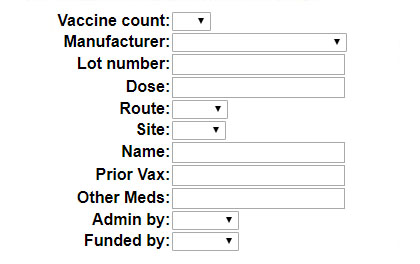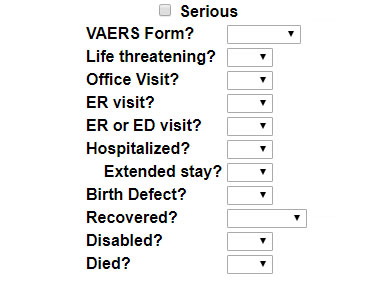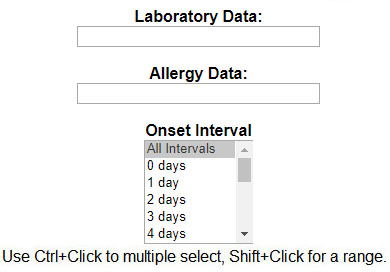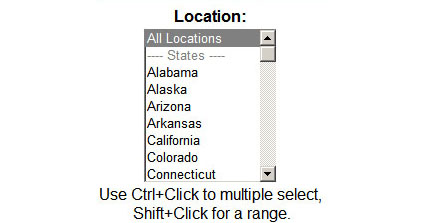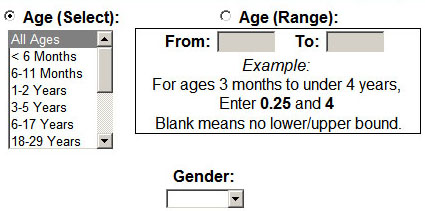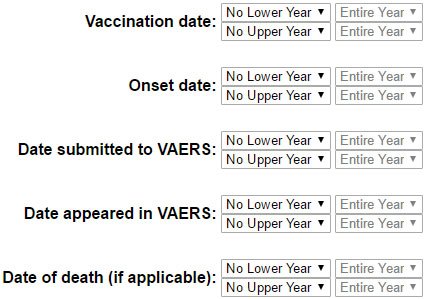Choosing Cases (Sections 2-6)
Sections 2-6 of the Search Form
lets you choose which of the VAERS Cases will be presented.
Each Case has dozens of fields that describe the injury in different ways.
These Sections of the search form let you request Cases whose fields meet certain requirements.
- Section 2 controls Symptoms: what happened to the patient.
- Section 3 controls Vaccines: what was administered to the patient.
- Section 4 controls Event characteristics: what was the overall outcome of the injury.
- Section 5 controls Demographics: the patient's age, sex, and location.
- Section 6 controls Dates: when the vaccine was administered, when onset began,
the date of death (if applicable), and when the government received and posted the case.
Section 2: Symptoms
Section 2 of the Search Form lets you
choose Cases based on their symptoms.
Each Case in the VAERS database has four different fields that relate to symptoms:
- Symptom Keywords
there may be any number of Symptom Keywords in the Case.
These keywords are shown in the list on the left.
Note that the list of symptom keywords is over 8000 long and keeps growing,
so it may take some time for the list to finish loading when you visit the search page.
The list on the right shows the symptoms that are selected.
Initially, all symptoms are selected.
If you click on a symptom, it is added to the list of "Currently Selected" symptoms.
If you hold the control key down and click on another symptom
(or many more) they will also be added to the list on the right.
Use the Shift key to select a range of many symptoms in a row.
To find symptoms in the list, type a search term and click the "Search" button.
The "Show All" button restores the full list.
The "Explore" button brings up a Symptom Explorer page that shows
the symptom classification system and lets you find symptoms more easily.
- Write-up
The Write-up field is a free-form description of the Case,
anywhere from a few words to a few paragraphs long.
If you type anything into the Write-up box,
then only Cases with that text in their write-up field will be chosen.
- Prior Illness
The Prior Illness field lists other illnesses that the patient was suffering from
at the time of the adverse event.
It is often blank or just a few words.
If you type anything into the Prior Illness box,
then only Cases with that text in their Prior Illness field will be chosen.
- History
The History field lists pre-existing physician-diagnosed allergies,
birth defects, and other relevant medical conditions.
It is often blank or just a few words.
If you type anything into the History box,
then only Cases with that text in their History field will be chosen.
Section 3: Vaccines
Section 3 of the Search Form lets you
choose Cases based on the vaccinations that were given.
Each Case in the VAERS database has a number of different fields that relate to the vaccination:
- Vaccine Products
The known vaccinations are shown in the list on the left.
The list on the right shows the vaccines that are selected.
Initially, all vaccines are selected.
If you click on a vaccine, it is added to the list of "Currently Selected" vaccines.
If you hold the control key down and click on another vaccine
(or many more) they will also be added to the list on the right.
Use the Shift key to select a range of many vaccines in a row.
- Vaccine Count
The Vaccine Count field is the number of different vaccines that were given to the patient.
If you set the Vaccine Count box to a specific number,
then only Cases with that number of vaccines administered will be chosen.
- Manufacturer
The Manufacturer field is the name of the company that manufactured the vaccine.
If you set the Manufacturer box to a specific name,
then only Cases with that Manufacturer in any of the administered vaccines will be chosen.
- Lot number
The Lot number field is a manufacturer-specific code that identifies separate batches of the vaccine.
If you type anything into the Lot number box,
then only Cases with that Lot number in any of the administered vaccines will be chosen.
- Dose
The Dose field is the dose number of the vaccine that was given to the patient.
If you type any number into the Dose box,
then only Cases with that Dose number in any of the administered vaccines will be chosen.
- Route
The Route field describes the route of administration of the vaccine.
If you set the Route box to a specific value,
then only Cases with that Route in any of the administered vaccines will be chosen.
- Site
The Site field describes the vaccination site on the patient.
If you set the Site box to a specific value,
then only Cases with that Site in any of the administered vaccines will be chosen.
- Name
The Name field describes the vaccination (brand name and other information).
If you set the Name box to a specific value,
then only Cases that match that Name in any of the administered vaccines will be chosen.
- Prior Vaccinations
The Prior Vaccinations field is a free-form list of other vaccinations that were given near the time of the adverse event.
If you type anything into the Prior Vaccinations box,
then only Cases with that text in their Prior Vaccinations field will be chosen.
- Other Medications
The Other Medications field is a free-form list of other medications that were in use by the patient.
If you type anything into the Other Medications box,
then only Cases with that text in their Other Medications field will be chosen.
- Administered by
The Administered-by field identifies which of 4 categories of organizations administered
the vaccination.
The choices are: Public, Private, Military, or Unknown.
If you set the Administered-by box to a specific value,
then only Cases that match this method of administration will be chosen.
- Funded by
The Funded-by field identifies which of 4 categories of organizations paid for
the vaccination.
The choices are: Public, Private, Military, or Unknown.
If you set the Funded-by box to a specific value,
then only Cases that match this method of funding will be chosen.
It is possible that this information is only available in VAERS 1.0 cases (see Section 4 below for more on VAERS 1.0 vs. VAERS 2.0).
Section 4: Event Characteristics
Section 4 of the Search Form lets you
choose Cases based on event characteristics such as outcome, delays, and other factors.
Each Case in the VAERS database has a number of different fields that describe these characteristics:
- Serious
The Serious option is actually a combination of five other outcomes:
Life Threatening, Hospitalized, Disabled, Birth Defect, and Died.
If any of these outcomes is selected, then the event is serious.
- VAERS Form?
Up to 2017, VAERS used an old intake form (version 1.0).
From 2017 onward, VAERS used a newer form (version 2.0)
which asks different questions.
You can choose to only cases from version 1.0 or 2.0 (by default, all cases are selected).
- Life Threatening?
The Life Threatening outcome tells whether the patient was in danger of dying.
If you set the Life Threatening box to Yes or No
then only Cases that match this outcome will be chosen.
- Office Visit?
The Office Visit outcome tells whether the patient was went to see a doctor.
If you set the Office Visit box to Yes or No
then only Cases that match this outcome will be chosen.
Note that this data is only present on VAERS 2.0 cases.
- ER Visit?
The ER Visit outcome tells whether the patient was taken to an Emergency Room or had an doctor visit.
If you set the ER Visit box to Yes or No
then only Cases that match this outcome will be chosen.
Note that this data is only present on VAERS 1.0 cases.
- ER or ED Visit?
The ER or ED Visit outcome tells whether the patient was taken to an Emergency Room or saw an Emergency Doctor.
If you set the ER or ED Visit box to Yes or No
then only Cases that match this outcome will be chosen.
Note that this data is only present on VAERS 2.0 cases.
- Hospitalized?
The Hospitalized outcome tells whether the patient was hospitalized during the event.
If you set the Hospitalized box to Yes or No
then only Cases that match this outcome will be chosen.
- Extended Stay?
The Extended Stay outcome tells whether the patient was hospitalized for an extended duration.
If you set the Extended Stay box to Yes or No
then only Cases that match this outcome will be chosen.
- Birth Defect?
The Birth Defect outcome tells whether the patient gave birth to a child with a birth defect.
If you set the Birth Defect box to Yes or No
then only Cases that match this outcome will be chosen.
Note that this data is only present on VAERS 2.0 cases.
- Recovered?
The Recovered outcome tells whether the patient recovered from the injury.
If you set the Recovered box to Yes or No
then only Cases that match this outcome will be chosen.
- Disabled?
The Disabled outcome tells whether the patient was left with a permanent disability.
If you set the Disabled box to Yes or No
then only Cases that match this outcome will be chosen.
- Died?
The Died outcome tells whether the patient died.
If you set the Died box to Yes or No
then only Cases that match this outcome will be chosen.
- Laboratory Data
The Laboratory Data field is a free-form field that lists any other laboratory-related information associated with the Case.
If you type anything into the Laboratory Data box,
then only Cases with that text in their Laboratory Data field will be chosen.
- Allergy Data
The Allergy Data field is a free-form field that lists any allergy-related information associated with the Case.
If you type anything into the Allergy Data box,
then only Cases with that text in their Allergy Data field will be chosen.
Note that this data is only present on VAERS 2.0 cases.
- Onset Interval
The Onset Interval is the number of days that elapsed between the administration of the vaccination
and the manifestation of the injury.
You can choose one or more values from the list, using the Control key to select additional entries.
If you choose one or more Onset Interval values,
then only Cases that match one of the selected intervals will be chosen.
Section 5: Demographics
Section 5 of the Search Form lets you
choose Cases based on the demographics of the patient:
their age, sex, and location.
- Location
The Location indicates where the patient resided at the time of vaccination.
It can be either a U.S. state, a U.S. territory, "Foreign", or "Unknown".
Also in the list are some special entries:
- All Locations chooses any location choice.
- Exclude Foreign chooses U.S. states, territories, and unknown.
- U.S. States chooses only the 50 states (and Washington D.C.).
You can choose one or more values from the list, using the Control and Shift keys to select additional entries.
If you choose one or more Location values,
then only Cases that match one of the selected Locations will be chosen.
- Age
You can select the age of the patient in two ways:
- Select
The Age (Select) lists common ranges of ages.
You can choose one or more ranges from the list, using the Control and Shift keys to select additional entries.
If you choose one or more ranges of ages,
then only Cases that match one of the selected Age Ranges will be chosen.
- Range
The Age (Range) section lets you enter a specific range of ages.
You can enter a lower age limit in the From box
and the upper age limit in the To box.
If either is left blank, then there is no lower/upper limit to the search.
If you enter a lower and/or upper age,
then only Cases that match the requested age will be chosen.
Note that the age ranges are inclusive at the lower end but not at the upper end.
Thus, if the patient's age is equal to the lower bound, they will be chosen.
However, if the patient's age is equal to the upper bound, they will not be chosen.
- Sex
This field tells the sex of the patient.
If you set the Sex box to Male or Female
then only Cases that match the selected sex will be chosen.
Section 6: Dates
Section 6 of the Search Form lets you
choose Cases based on the dates of activity.
Each activity has a From and a To date that
can be set to any year or month.
These date ranges are inclusive:
Cases whose dates fall exactly on the lower or upper date will be chosen.
- Vaccination Date
The Vaccination Date is day that the vaccination was administered.
You can set a lower date by choosing a year and optional month in the From boxes.
You can set an upper date by choosing a year and optional month in the To boxes.
If you choose a range of Vaccination Dates,
then only Cases that match the selected range will be chosen.
- Onset Date
The Onset Date is day that the injury manifest appeared.
You can set a lower date by choosing a year and optional month in the From boxes.
You can set an upper date by choosing a year and optional month in the To boxes.
If you choose a range of Onset Dates,
then only Cases that match the selected range will be chosen.
- Date submitted to VAERS
The Submission Date is day that the Case was submitted to the VAERS system.
You can set a lower date by choosing a year and optional month in the From boxes.
You can set an upper date by choosing a year and optional month in the To boxes.
If you choose a range of Submission Dates,
then only Cases that match the selected range will be chosen.
- Date appeared in VAERS
The Appearance Date is day that the Case was entered into the VAERS database.
You can set a lower date by choosing a year and optional month in the From boxes.
You can set an upper date by choosing a year and optional month in the To boxes.
If you choose a range of Appearance Dates,
then only Cases that match the selected range will be chosen.
- Date of death
The Date of death is day that the patient died.
This date is obviously not relevant if the patient did not die.
You can set a lower date by choosing a year and optional month in the From boxes.
You can set an upper date by choosing a year and optional month in the To boxes.
If you choose a range of Dates of death,
then only Cases that match the selected range will be chosen.